DO YOU NEED HELP CREATING A GOOGLE ADS ACCOUNT? No problem. Throughout this short post and video, we will provide you with all o...
DO YOU NEED HELP CREATING A GOOGLE ADS ACCOUNT?
No problem. Throughout this short post and video, we will provide you with all of the necessary tools to create and set up your Google ads account. From here, you will be on your way to enhancing your advertising campaigns and seeing your clicks turn into conversions. Let’s get started!
We are going to tell you all the steps of creating a Google Ads account and, at the end of this post, Claire, from the Clever team, will explain it to you in a video.
FIRST STEP: E-MAIL AND URL
The first step to creating your first AdWords account is to input your email address and the URL for your website on the Google Adwords welcome page.
Click on the link at the top of the screen to go to the Google Ads welcome page, or utilize the link in the video description if you are navigating with your mobile.
FIRST GOOGLE ADWORDS CAMPAIGN
During the installation process, you will be required to create your first Google Ads campaign. Don’t panic, but instead use this as a chance to understand how Ads works.
We recommend not spending too much time thinking about the best way to set up your campaign. Remember that when you finish installing the Clever application, our marketing tools will create the most complete Ads campaigns for your business. Then, you can simply delete your first test campaign.
TIPS FOR THIS 1ST CAMPAIGN
To create this test campaign, Google will first ask for your business and goals. If you are setting up an Ads account for e-commerce, simply click “Take action on your website”. Then click “pick goal”
Next, you will input all of the locations you wish to target your ads to… here you can be as specific as you’d like.
In the next step, you are asked to set your language and business category. Then, you can select keywords to describe your products. Think about what words your clients might type when searching for your products.
Now you are able to complete your first Ad. Simply write the ad headlines, description and insert the link for the URL that leads to your landing page. You will also see a preview of your ad…use this to your advantage! (show screenshot of landing page/headlines/description). If you are satisfied with the results in your preview, just click “Next!”
Remember you don’t need waste to a lot of time on this process because the Clever App will do it for you later on.
OPTIONAL STEP: IMAGES AND LOGOS
After this, there is an optional step where you can add images and logos. However, this is not necessary, especially if you’d like the Clever App to create these campaigns for you.
On the next page, you will be directed to set your daily budget, including your preferred currency. Don’t worry, you won’t spend any money unless you activate the campaign.
After this, you will be able to review your ad settings Remember, if Clever is creating these campaigns for you, your ad doesn’t need to look perfect. Click next.
PAYMENT INFORMATION
Now, Google will ask you to enter your payment information. This step is very important. If you don’t complete your billing information, the Clever app will not be able to finish your campaign creation. Enter your billing country and timezone as well – double check this as you won’t be able to change it later!
ACCOUNT TYPE, CONTACT INFO, AND LAST PAYMENT DETAILS
Next, select your account type from the menu. Follow this step by inputting the name and address of your business.
Input the contact information of the person who should be reached if there is any issue regarding your payment.
Last but not least, type your payment details in the boxes provided and you’re good to go! Notice that if you don’t complete this step the Clever app won’t be able to finish your campaign creation.
AGREE on GOOGLE TERMS
Make sure to read through Google’s terms and agree to them before you click “next”.
Congratulations, you have now successfully created your Google Ads account! From this page, you can continue to your Clever dashboard, or check out the additional resources Google offers.
EASY PEASY!
Did this post assist you in creating your first AdWords account? If this was helpful to you, share this content at your Social Media channels. If you still have questions, feel free to leave your concerns in the comments section below!
Don’t forget to subscribe to our Youtube channel and follow us on social media for more useful e-commerce content!
THAT´S IT!
Once you have a Google Adwords account you will be ready to begin the Clever Adwords installation process! Don’t waste another minute, start bringing potential customers to your store! Download Clever Google Ads for Free.

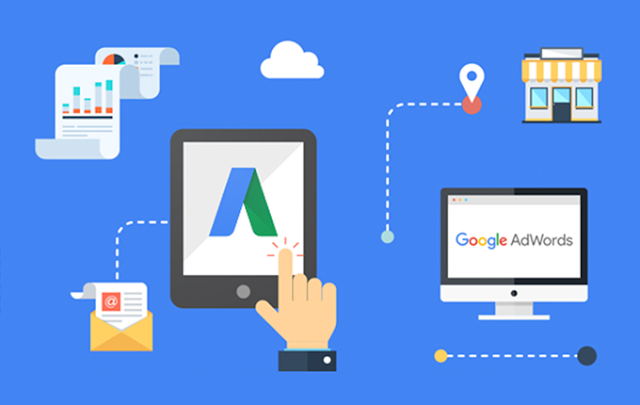










COMMENTS